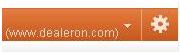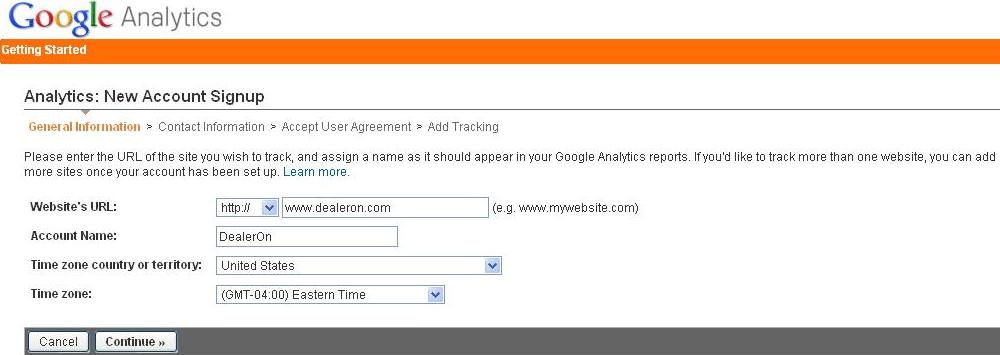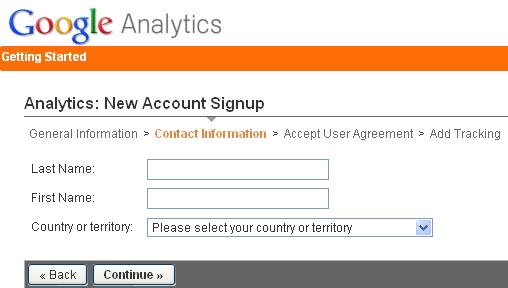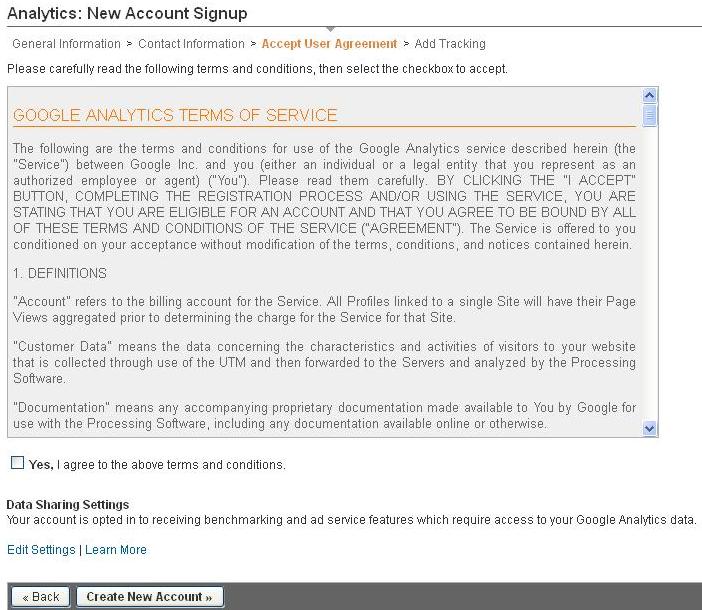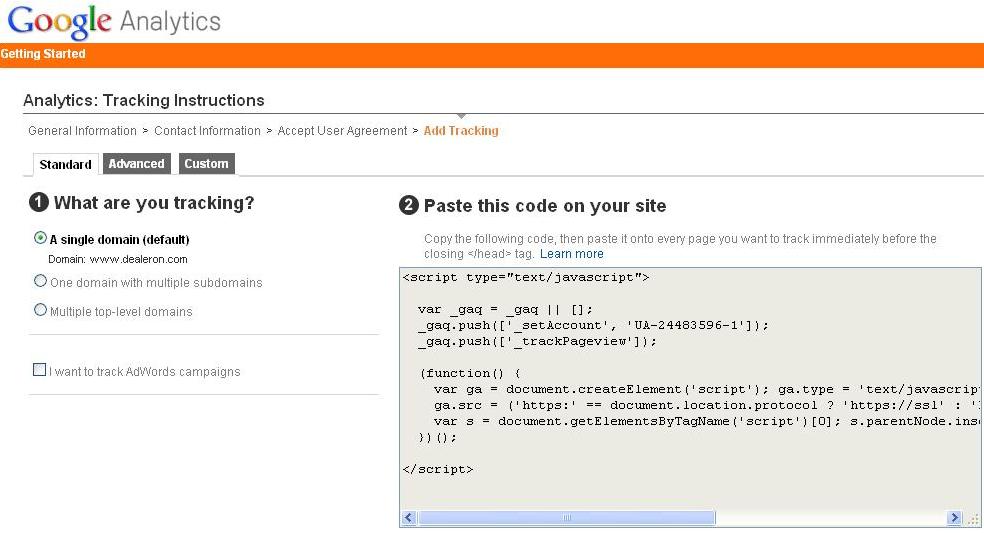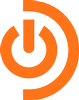After writing my post on QR Codes Best Practices, I wanted to make sure those dealerships interested in starting a QR code marketing campaign knew to create QR codes in a way that will allow your dealership to track them through the Google Analytics on your car dealership website.
 Here’s how to create a QR code that is trackable by Google Analytics:
Here’s how to create a QR code that is trackable by Google Analytics:
First, make sure you are signed into Google (in the account that houses your dealership’s analytics).
Next, go to the Google URL Builder. Enter the URL that you would like the QR Code to link to. Choose “QR Code” for campaign source, and then choose your campaign medium and name. For example, if you’re going to put the QR Code on window stickers for a Chevy Cruze, your Campaign Medium could be “Window Stickers” and the Campaign Name could be “2011 Chevy Cruze”. Once you’ve entered these fields, click Generate URL.
Copy the URL you’ve just created and go to goo.gl. Here, you’ll shorten your newly created QR Code tracking URL, and click “Details” to generate the QR Code. By shortening the URL before generating the QR Code, you will make the QR code less dense, and therefore easier for your customers to scan.
Now that you’ve created the QR Code, you can use the link that Google provides to put your QR Code graphic onto your site, or you can right click on the generated QR Code and click “Save Image As” to save it to your machine or servers. You are now ready to start tracking your QR code campaigns! Let me know if you’ve found other ways to effectively track your QR campaigns.