Google has recently rolled out “department listings” for auto dealers – which means you might have a few phantom Google My Business listings for your dealership that you don’t know about!
In this week’s video, we walk you through what the listings are and why they’ve appeared, then we show you exactly how to find these “phantom” listings (if you have any). We also show you exactly how to claim and optimize these new department listings.
VIDEO TRANSCRIPT
Welcome to another Wednesday Workshop from DealerOn. This week’s video is SUPER important, because Google has recently updated something that directly affects your dealership!
Last year, Google started rolling out separate listings for different departments in large stores like Walmart and Costco. These are separate Google My Business listings, with different information and a different map pin, to help users differentiate between different departments.
Recently, Google rolled these department listings out to auto dealers. Here’s the kicker – it automatically created department listings for most dealerships! You’ve most likely got at least one “phantom listing” right now, at this very moment.
It looks like these new listings have been added based on the size of a dealership. The listings are named simply “(brand) service” or “(brand) parts” – so if you’re an FCA dealer, you won’t have a service listing, since FCA dealers always have multiple brands. In most cases, FCA dealers will have a “Mopar parts” listing, but we have yet to find a dealer that has a service listing.
What’s really cool about this is that the hours will aggregate on your primary dealership listing. Now, when you’ve got different hours for your service department, they’ll show up on your main listing – so it’s a much better user experience for your customers.
So here’s how you find out if you’ve got any listings: Do a search for your dealership name, then click the map that shows up at the top right of your Knowledge Panel. Zoom in on the map, keeping it centered on your dealership. Once you’ve zoomed in enough (it’s slightly different for each dealer), you’ll see the phantom listings appear.
Notice, when you click on one of the pins, it shows that it’s located inside of your dealership. This is set up automatically by Google – you can’t force it to show this, so if you’ve already set up a separate listing for your service department, you’re out of luck.
Here’s what you need to do if you’ve got any of these new listings:
- Click the pin and claim the listing. Since it’s a department inside your dealership, claiming is easy and automatic – you don’t need to wait for a postcard with a code.
- Rename the listing. If you’re a Ford dealer, every Ford dealer in town will have listings named “Ford Service” and “Ford Parts” – and that won’t be good for anyone. We suggest keeping the “(brand) Service” or “(brand) parts” at the beginning, and adding a dash and your dealership name at the end.
- Add or update your website link. Some of the listings show a website link, while others don’t. You need to be sure to either add or update your link so that it points to the correct page on your site – Service to your service page, and parts to your parts page.
- Update your phone number. It’s absolutely vital that you list a different phone number for each department. In fact, it’s a requirement for Google’s department listings. Make sure your service listing shows the service number and the parts listing shows the parts number.
- Update your categories. Another requirement for Google’s department listings is that each department has unique categories. So, for example, you’ll need to put your service related categories on your service department listing, and REMOVE them from your main listing. This step is key – if you don’t do this, it’s likely that your department listings will get pulled.
- Enter or update your hours. This is a hugely important step, since they’ll all aggregate and display on your main listing.
- Add some photos. Make sure the photos pertain to the department listing – so don’t add pictures of the cars on your lot to your service department listing.
That’s all you’ll need to do – seven simple steps, and you can knock out everything in less than 10 minutes. Go get your listings claimed and optimized so your customers and potential customers will have a better user experience when they’re searching for you.
Remember, this is brand new for auto dealers – so if you get this knocked out, you’ll have a leg up on your competitors who haven’t heard about it yet…
That’s all the time we’ve got for today. As always, if you’ve got questions or comments, leave ‘em down below and we’ll get back to you shortly. Thanks for watching, and don’t forget to come back next week for another Wednesday Workshop from DealerOn.


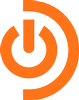
Greg…Chip Dorman referred me to this video when I found what you describe as a “phantom” listing on Google called “Hawkins Chevrolet Parts”. I had claimed it with the intent to remove it when I got advised to keep it per your video. I do NOT have a “Hawkins Chevrolet Service” listing, but watching your video leads me to believe I should NOT create one from scratch. Then, I zoomed in as you suggested and found the pin for “Hawkins Chevrolet Parts”, but also a pin on our building called “Work”. Do you think I could change that to “Hawkins Chevrolet Service” and update per your suggestions in this video? Thanks for considering to answer these questions…
Tom Hawkins
if they’re already named with the dealership name, then they’re listings that someone else has set up previously – not the new phantom department listings that showed up automatically. Definitely claim anything to be sure you control it, and then optimize, but I definitely wouldn’t try to set up new listings.
What if you have a former Service listing that you removed last year upon recommendation from SEO Advertiser? It is there but marked as closed. Should we ad it back in?
I wouldn’t add it back in – if you don’t have any department listings there, you’re ok…
I don’t see a claim business on my Service (Quick Lane) department listing but the hours are correct to my service department. I also, don’t see the department as part of my GMBs. Any suggestions?
Thanks
If it’s already labeled QuickLane, and there’s no link to claim it, then it’s a listing that someone else set up. If it’s not in your account, you should try to track down who set it up so you can get it claimed and moved over, so all your listings are in one account
Great topic, and a much-needed update from Google! I searched our dealership names and found that Google put two of our dealerships (a BMW dealership and a Land Rover dealership) as connected by a new “phantom” parent location. Sort of the opposite of what I had hoped for.
I chose to claim the listing and mark it closed because it does not exist – but any feedback you have would be welcome. To find the listing, search “Niello BMW Sacramento” and see that it is listed as “Located in: Thinkniello”.
Thinkniello is not a real location or a department, and I cannot make it into our Service department since Google has ranked it as the parent location for both dealerships (Land Rover Sacramento being the other dealership).
yep, we’re seeing this happen to a few other dealerships as well. This is a separate issue, it’s just showing that Google sees that there’s an “entity” that owns the dealerships. You definitely don’t want to try to make it into your service department. It’s really not anything to worry about, now that you’ve claimed it. It’s unlikely that any humans will ever see it unless they’re specifically searching for “Thinkniello” on Maps…
Tom and Greg, I am circling back to Tom’s first question, and sharing my own experience. I saw this video last week (thanks so much, Greg!) and began to explore what was showing up my own business. Like you, I also found a parts department pin when I zoomed all the way in, which I then built up as Greg recommended. No service pin, though. “Work” is my personal location, since I’m logged in on my mobile Android phone 24/7, I guess, which tracks my every movement. Each morning is an adventure in navigating rush hour, so its placement on the map is because I am logged in while managing GMB, I am guessing. But then, about 2-3 days later, I returned to my Google map, zoomed in, and there was a new pin, for service. Excellent development! I just built up that department listing, as well.
Thanks for the info, Joshua – so originally you didn’t see a Service pin, but it showed up a few days later? Might need to do a followup video to let dealers know to keep checking…
Our Parts department pin showed up on Google Maps, but when we went to claim it, we found that the vendor who supplies our online parts catalog had already claimed it ‘on our behalf’. They say they are just helping us and that it was part of their normal procedure, but this is terrible for any dealership to allow another company to own their Google listing. What happens later when you terminate that vendor agreement? It’s on you to try to wrangle ownership from them. Dealers, please be on the lookout. We are having to make multiple calls to brand X and they are suggesting that we ‘share’ ownership. We are standing firm and demanding ownership of the Google listing.
Hey Greg! We had been creating these service listings for dealers for some time as Google isn’t automatically creating them fast enough in Canada. I noticed that for the dealerships we created service listings for, Google has connected the service and sales listings with the “located in” and “see more hours” features. Looks like those that created these ahead of time aren’t “out of luck” after all. Any other reason why you would recommend against creating these yourself if Google hasn’t done so for you already?
woah, that’s awesome to hear! maybe they’re finally figuring things out then…
Amazing and very helpful content, very appreciative of knowledge leaders like you!
Does this subject impact other automotive businesses that are not auto dealers?
Our business is a automotive body shop, but we also have a separate towing + impound division. The auto body and towing + impound have separate hours, separate addresses (within the same complex) and separate entrances etc. Can we take advantage of this google update to partition our GMB listings ?
currently, it’s only something that’s been rolled out to dealerships – but if you’ve got separate business units and you have separate entrances and signage, then you can create separate GMB listings for yourself!
Hey Greg,
Super helpful information; however, when I try to claim these phantom listing’s they ask me to enter the address. We only have one address for the dealership and google sent us on a wild goose chase the last time we had two business listings present for the same address. So when providing the address it prompts the store we already have on google my business, and takes me to manage that page.
Is there a shortcut around this? Should I claim it as a “new” page? Look forward to hearing from you!
that’s weird, there must be something else going on… If you’re logged into the account that owns the main listing, claiming the sub-listings should be automatic. You’ll probably want to hit up Twitter support to see if they can help… just tweet to @googlemybiz
Hey Greg,
Great video! But it’s now April 2019 and I’m seeing the same issue as James. I’m logged in as the Primary Owner of the GMB listing account and it’s asking me to enter the address when I go to claim it, which would make a duplicate location of the main GMB listing. Do you know if anything has changed on Google in the last year that would prevent Primary Owners from claiming access to a sub-listing automatically?
Thanks for the help!
not sure why it’s doing that – we have claimed a few recently and it’s worked normally for us… I’d tweet to Twitter support at @googlemybiz and ask them why it’s doing that for your store…
My dealership does not have a “phantom” listing but we need to display our service department. How can I add a new listing?
You should be able to create a listing for your service department and claim it under your main, verified GMB listing; then just follow the instructions mentioned here to get it properly integrated.
Anyone know what to do when you get to the “Do you want to add a location customers can visit, like a store or office” section? I say yes & type in the address (same as the store). Then I get prompted to – “is this your business” where it shows the main store. I say yes and it redirects me to my main GMB. Thoughts? TIA!
Riannon, are you trying to create a phantom listing that doesn’t exist yet? If so, I suggest you reach out to GMB support via Twitter so they can get this set up correctly for you. Otherwise, it can be slow and messy to implement.