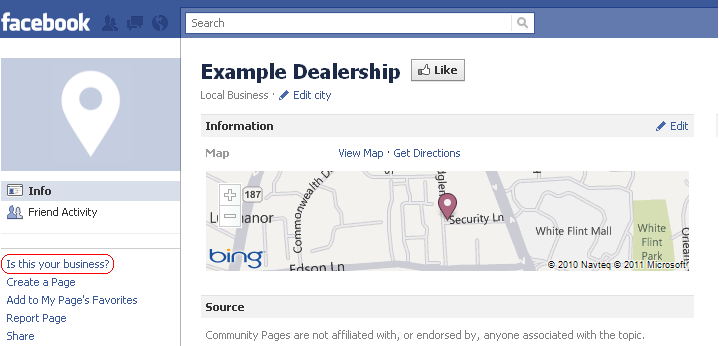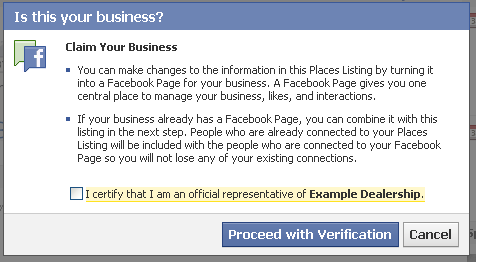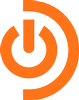If you use Facebook with any regularity, I’m sure you’ve seen the rising popularity of Facebook Places, used it yourself, and seen your friends check-in information as well. If you haven’t noticed this yet, Facebook Places allows users to “check-in” through their mobile phones, letting their friends (and businesses) know where they are. It’s designed to compete with Foursquare, a similar location-based social network.
So what happens if someone tries to check-in at your dealership, only to find your Facebook Place doesn’t exist yet? They can create the listing for you—which is probably NOT how you want to establish your dealership’s Facebook Place! You want to control your FB Place listing, just as you want to control any aspect of your dealership’s brand, and this includes making sure that the information presented in your Facebook Places listings is accurate.
Here’s how to set up your dealership’s Facebook Place:
1. Check to see if your dealership’s Facebook Place already exists. Using a smartphone, log into a Facebook account and click onto either “Places” or “Check-in”. Type the name of your dealership–if it does not appear, then add your dealership and a description.
2. On your computer, log into Facebook and using the search box at the top of the page, find your dealership. Make sure you click onto the “Places” version, not your dealership’s “Page”.
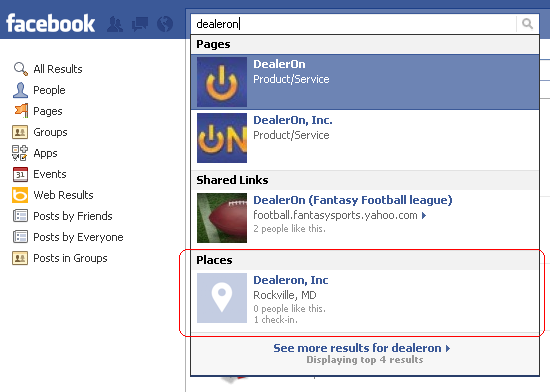 3. Once there, click on the “Is this your business?” link on the left hand side. You’ll see a small pop-up asking you to verify that you are an “official representative” of your dealership. Click the tick box, and then “Proceed with Verification”.
3. Once there, click on the “Is this your business?” link on the left hand side. You’ll see a small pop-up asking you to verify that you are an “official representative” of your dealership. Click the tick box, and then “Proceed with Verification”.
4. Fill in the information about your dealership as accurately and as completely as possible. It’s important that the information you enter on this page matches the information on your dealership’s Facebook page, as well as on your Google Places listing. Click “Continue” when you have everything filled out.
5. The last step is to show Facebook that you are actually affiliated with your dealership. This can be done by adding your dealership business email to your Facebook page, entering a dealership email address (it must be one that is associated with your dealership’s business page, otherwise you’ll need to do step 1 first), or uploading a utility or phone bill from your dealership. Hit submit when you’re finished.
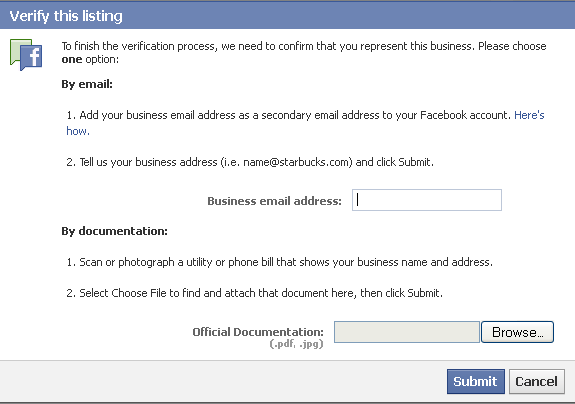 Facebook advises that it can take up to a week for them to verify your “claiming” of the Places page. If all goes correctly, your dealership will have control of the address, contact information, business hours, profile picture, admins, and other settings of your Places page. Also, since Facebook is constantly changing their offerings, it’s important to claim your page as early as possible to help ensure your dealership has control moving forward.
Facebook advises that it can take up to a week for them to verify your “claiming” of the Places page. If all goes correctly, your dealership will have control of the address, contact information, business hours, profile picture, admins, and other settings of your Places page. Also, since Facebook is constantly changing their offerings, it’s important to claim your page as early as possible to help ensure your dealership has control moving forward.